Look who’s talking in a nutshell!
Facebook is talking up a storm, but who is listening?
When you launch a Facebook fan page for your company or brand, it is hard enough figuring out what tone of voice to take and to figure out what you are going to provide in terms of content to aliment your community. However, if there is one rule of thumb that must accompany whatever objectives and strategy you put in place, it is that you must reply rapidly when someone posts a comment and asks a question. If nothing else, a community manager’s job is to identify when posts are made that require immediate action and to coordinate the answer.
But, how do you know when someone has posted a comment on your fan page… without having your eyes peeled on your page?
Having spoken to a number of ‘players’ in the digital space, I was very disappointed (and somewhat surprised) to hear that the answer is that there is only one sure way to stay up-to-date on who’s talking on your Facebook fan page: you have to do it manually. In other words, I was told that you need to keep coming back to the page to discover if anyone has posted a comment and to see who has clicked “LIKE,” etc. I was told that there are some proprietary applications that enable this (which are paying), but nothing else.
However, thanks to a handy Google search, GOOD NEWS! It turn out that the service DOES exist. Enter NutshellMail that will push you — via a customized mail — all in a nutshell the latest activities on a number of your different social media networks (like the one below).
How does it work?
After having set up an account with nutshellmail, you go to your account settings (see below) and you can set up all the accounts you wish to cover in Facebook, Twitter, Youtube, MySpace and Linkedin.
Next step: Customize your settings
For the lead accounts on Facebook, Twitter, etc., you can customize the settings (on the right) that will apply to all the pages under that lead account. This includes setting up how many items you want per section (wall, inbox message, photos, friend requests, etc.). Watch out, the recap mail can become extremely long if you have active communities and you allow too many items… You have a second tab to manage the activities according to friends, groups and networks. There’s a third tab “filter” which allows to track activities according to different applications and filter settings you have set up (on Facebook). Finally, you can identify all the fan pages (fourth tab) you want to track as well.
Last step: Set up the Delivery Times:
The last important thing to do is to set up the delivery times. You can choose the time (hourly) and the days you wish to be informed.
Voilà, I hope you find this tutorial of use. As Facebook continues its inexorable rise into the corporate board room, companies will need to understand how to integrate these kind of tools onto the employee desktops. Most are very intuitive to use — and Nutshellmail is very easy to set up. Once the tool is in place, then comes the conversation… As BT always said, it’s good to talk!
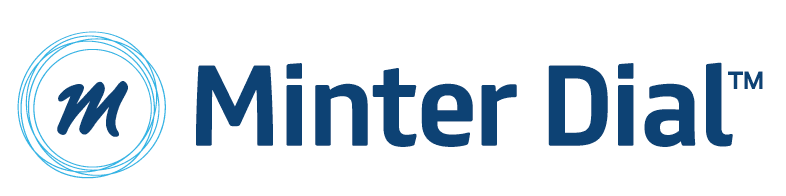
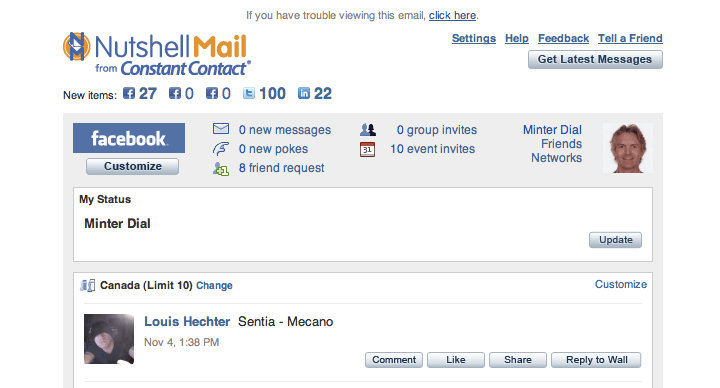
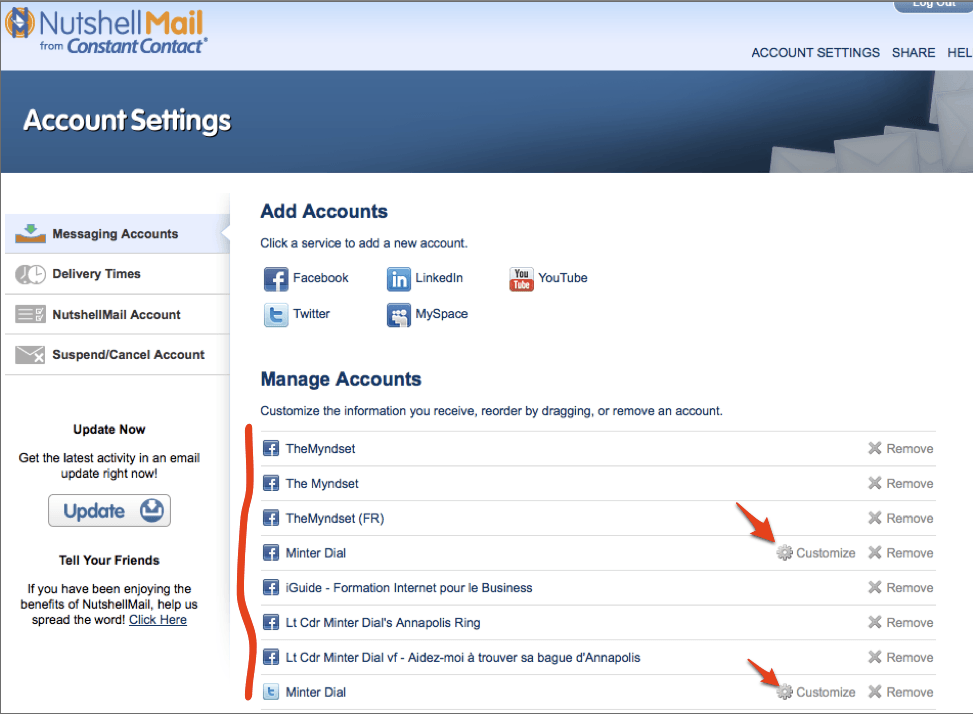
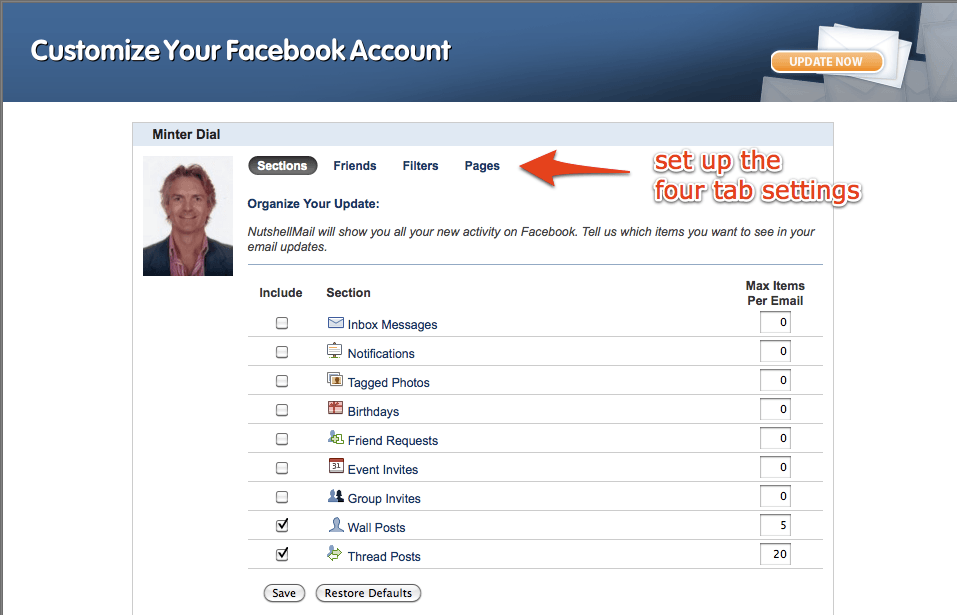

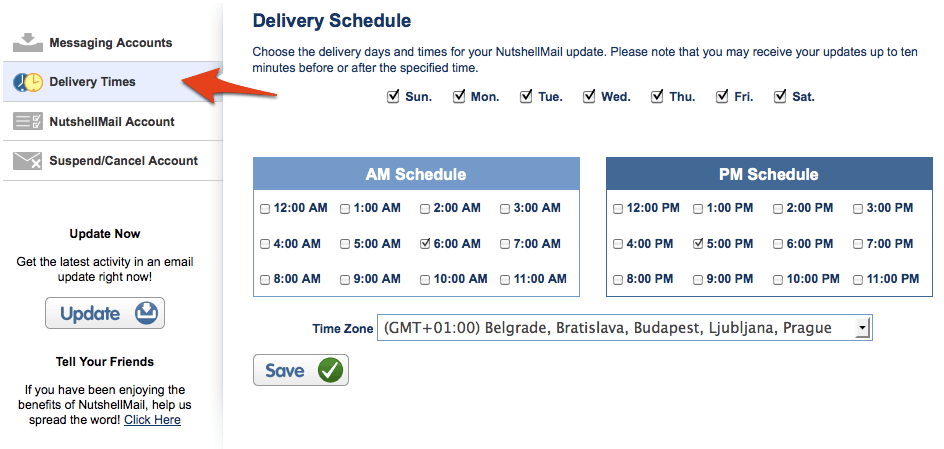
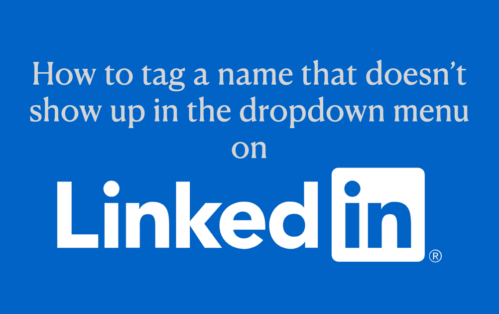
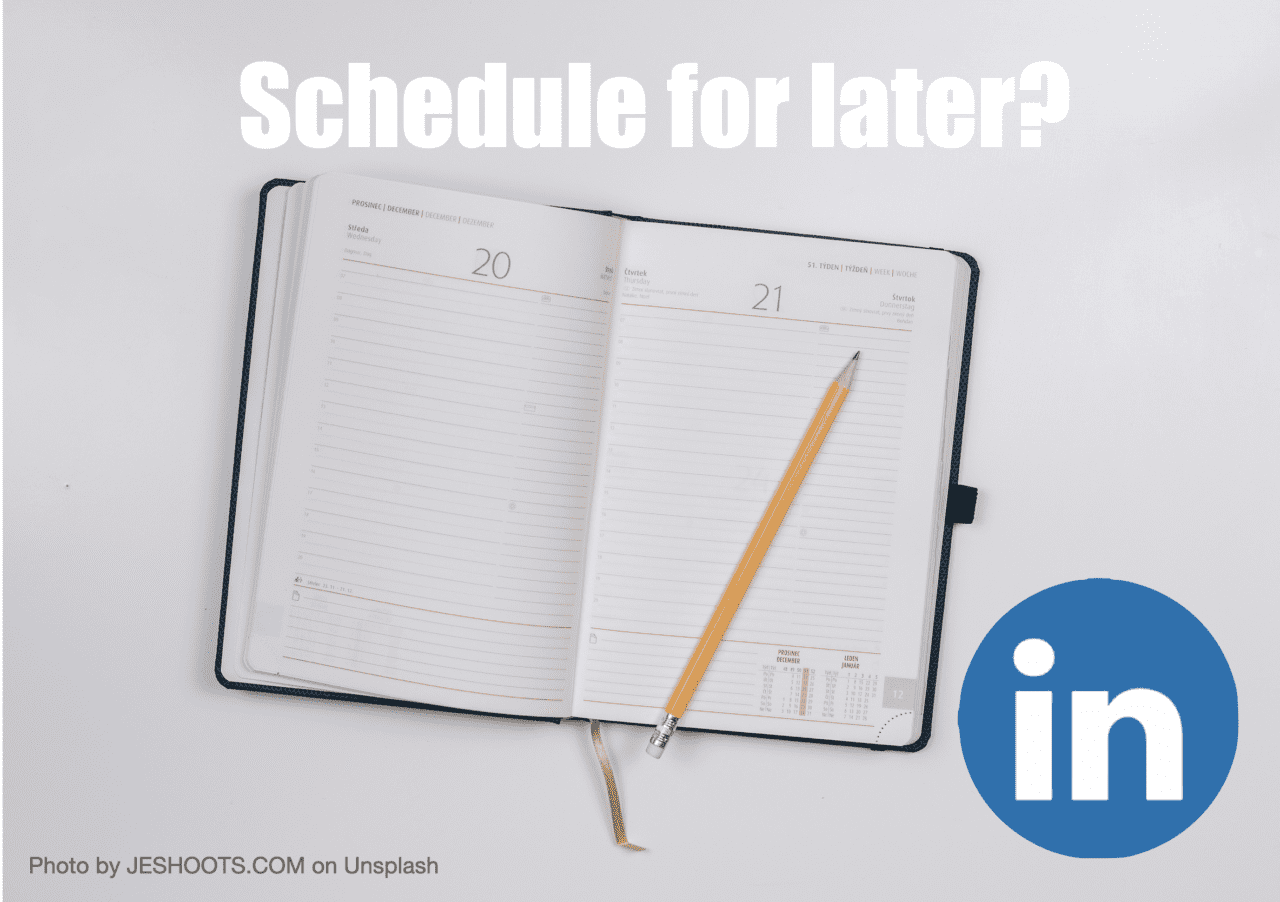
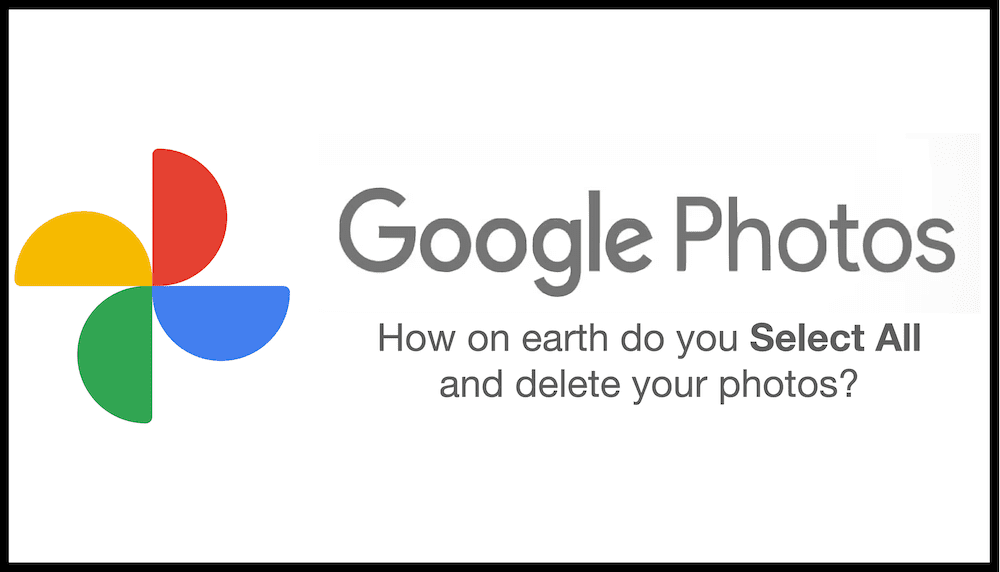
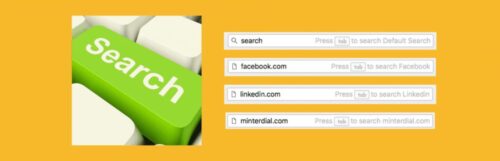




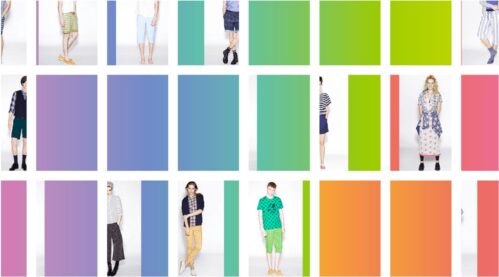
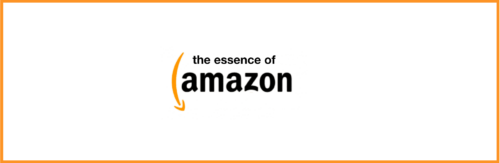
Trackbacks/Pingbacks