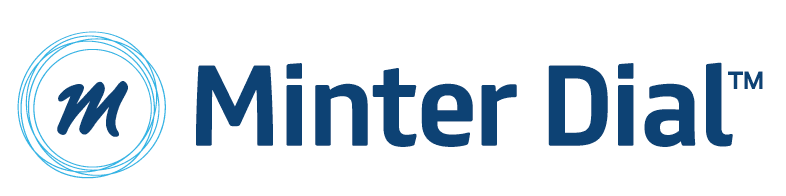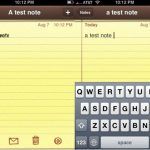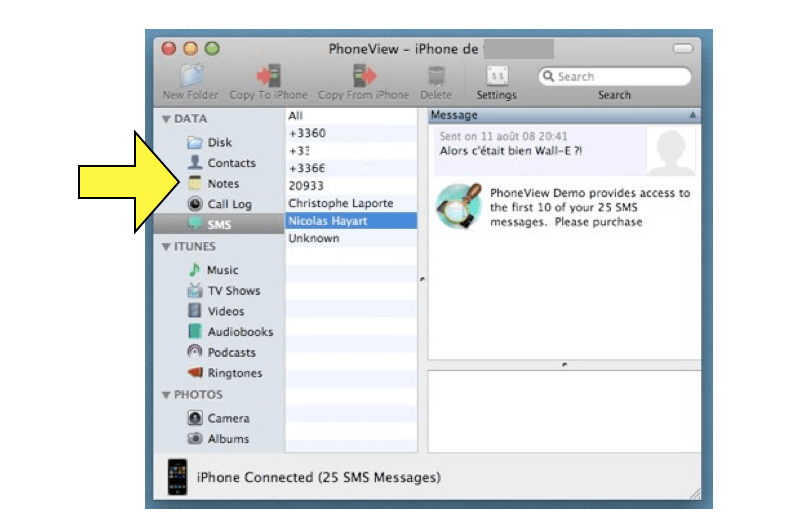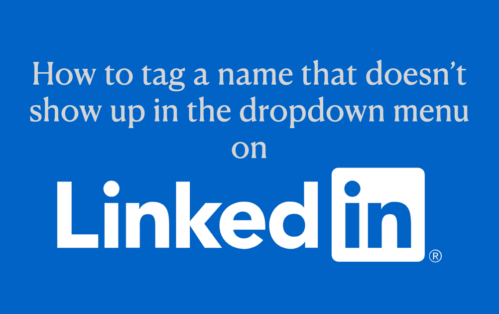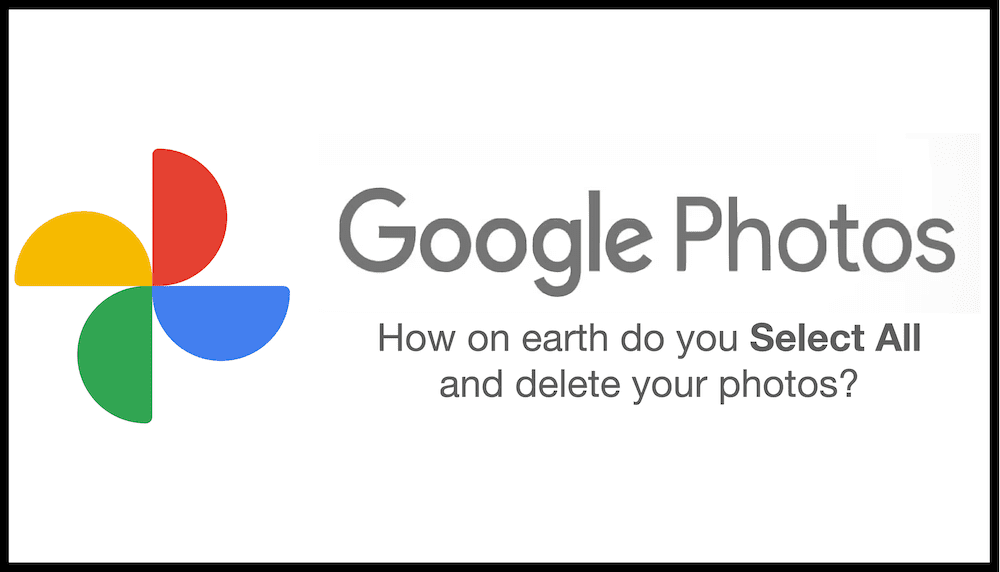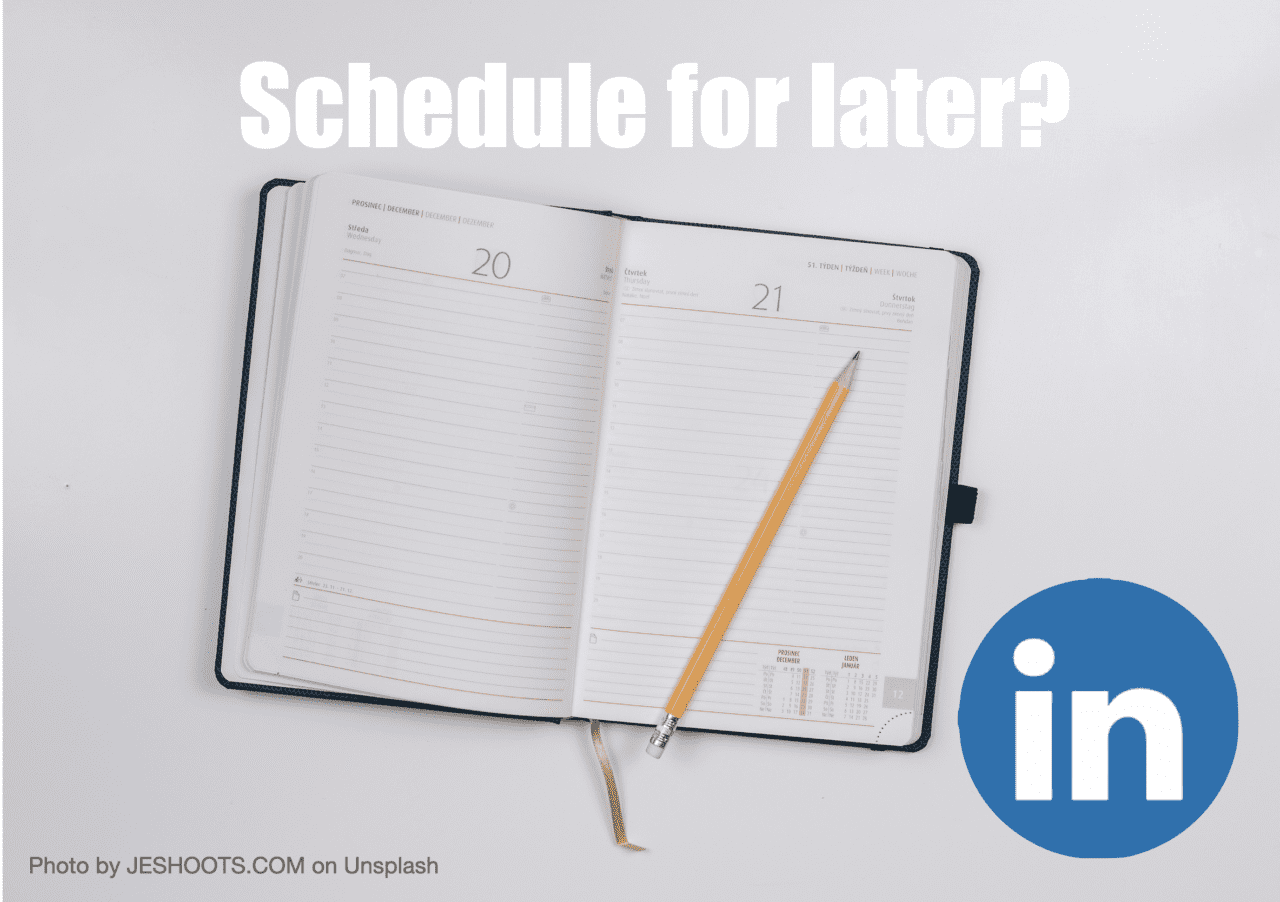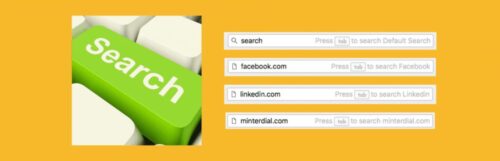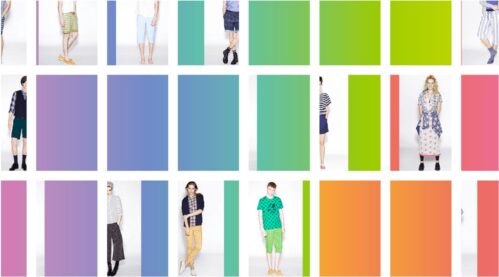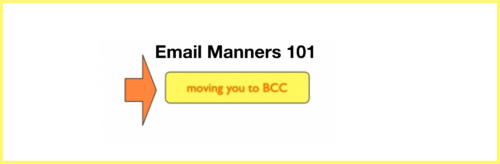The two-step solution to unlocking your NOTES
For well over two years, ever since I transferred over fully to iOS i.e. the iPhone (from the world of the Blackberry) and from Outlook over to gmail, I have had one lingering regret: how to recuperate my 915 notes which were created in Outlook. Enter: Frederic P-L at the Genius Bar at Apple (Opera). He figured out the work around. (MANY THANKS FREDERIC)
Here was the problem: Once I had emigrated from Outlook, the NOTES remained visible on the iPhone, but only on my iphone. I could not save them into gmail. I could not share them on the iPad. There were not visible anywhere in iTunes. I could only access them on my iphone in the special folder that co-existed with a black box (the hermetic backup) in iTunes. The only way to recuperate these notes was to email them (and lose the formatting) or copy and paste each one individually which would have taken half a lifetime for the 915 notes I had. What I dearly wanted to do was to transfer all these notes into Evernote, where all my various platforms could share and synchronize seamlessly.
Two downloads
Anyway, thanks to genius Frederic, I now share with you the solution. Here is what you need:
- PhoneView (costs $19.95 but they offer a free demo version if you want to try it out). With PhoneView, you can do a number of new things with your iPhone which you can’t ordinarily do, namely to archive your sms and voicemail, download material from 3rd party apps (e.g. scanned documents!), or to download photos and movies which typically require going through hoops on iPhoto to retrieve.
- Evernote Text / RTF Importer (free, but I encourage a donation!)
And here is what you need to do (once you have downloaded PhoneView and the Evernote Importer). Thanks to the PhoneView interface, once you have connected your iPhone, you will have a view of your iPhone, much like on Finder.
You will have corresponding files for all your items. You will find a folder entitled NOTES. First, I suggest you create a separate folder on your desktop “Notes from iPhone.” Then Ctrl A all the notes in PhoneView, and drag them into the folder you just created on the desktop. All these files will appear as separate .txt files, retaining the original formatting (which is super important). I have not as yet found a way to upload these files into Gmail Notes. So, I believe that the best note management system remains Evernote. Using the Evernote Txt/RTF Importer, you can easily upload that folder with the .txt notes. For good measure (as always), I would suggest using the tag function to make sure your notes are well organized and easily findable.
It may very well be with the iOS 5 and the iCloud, Apple will liberate some of these dark holes in their OS. In the meantime, this is surely a very easy workaround and you can do it free if you are feeling chintzy.