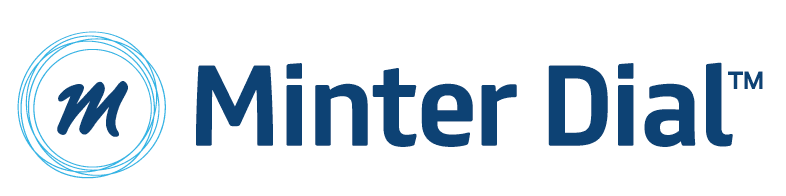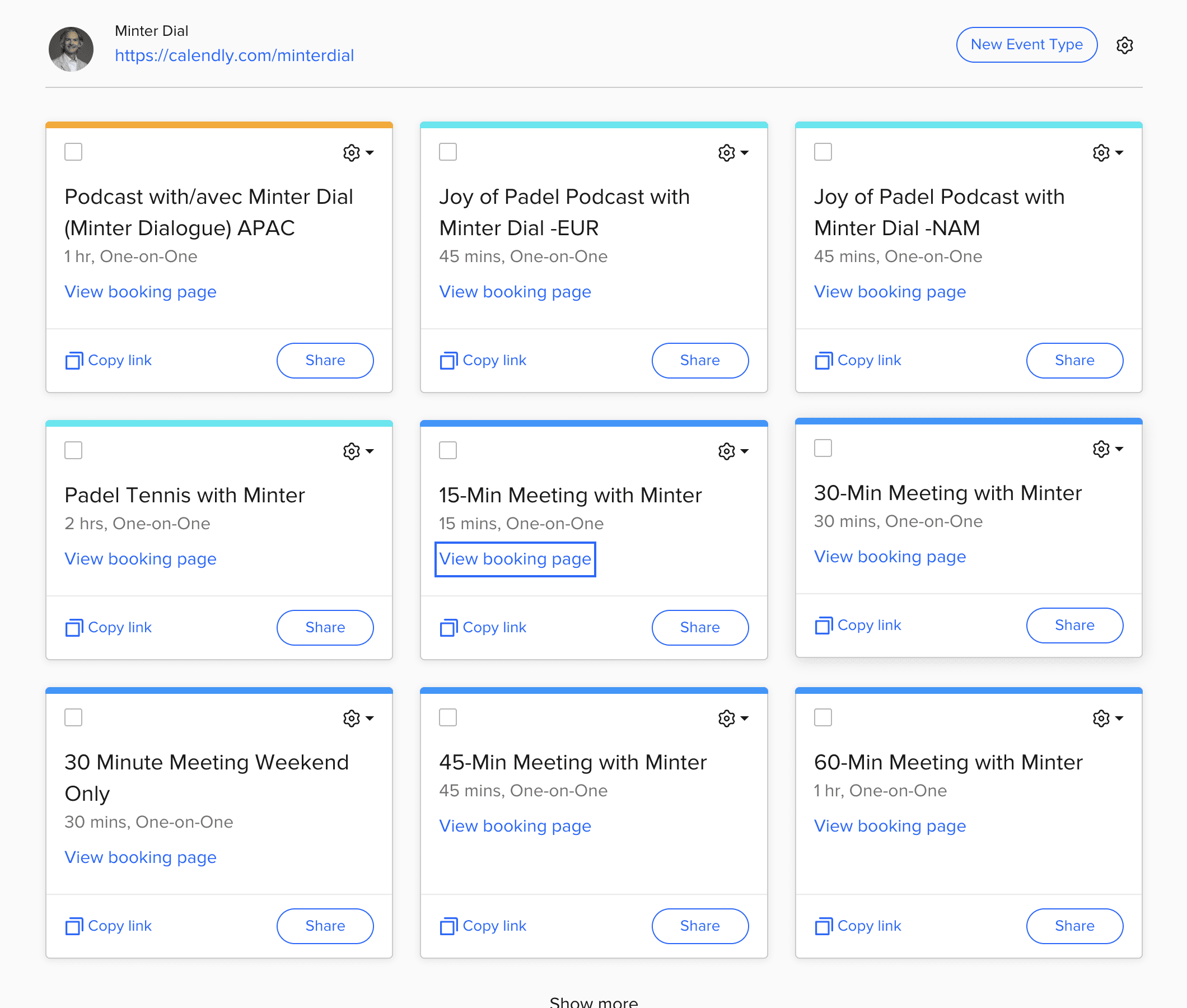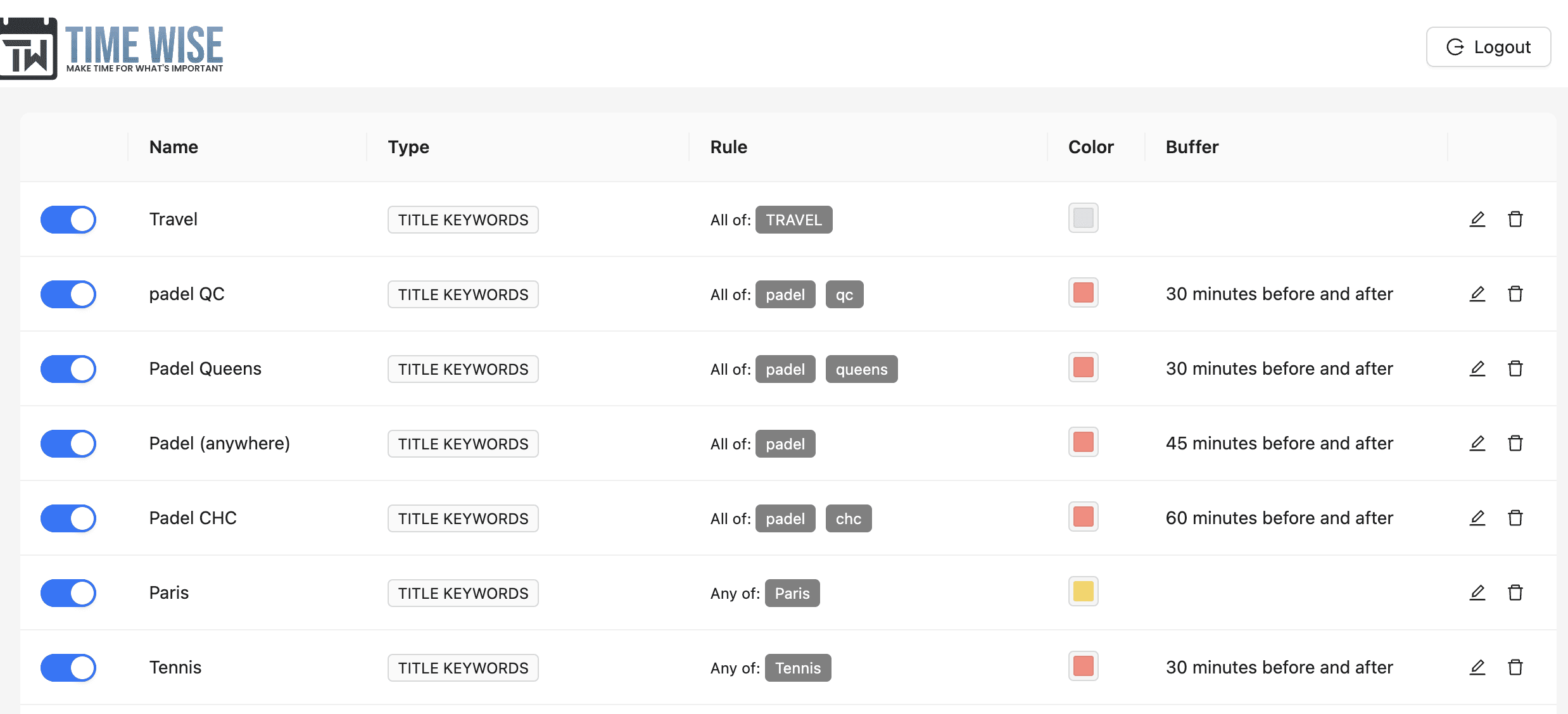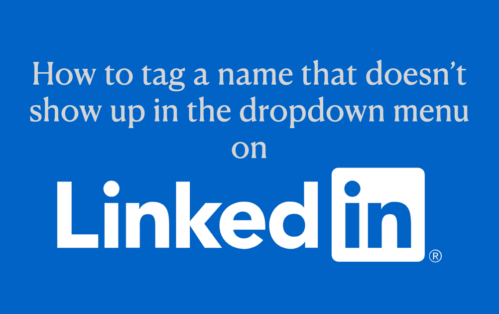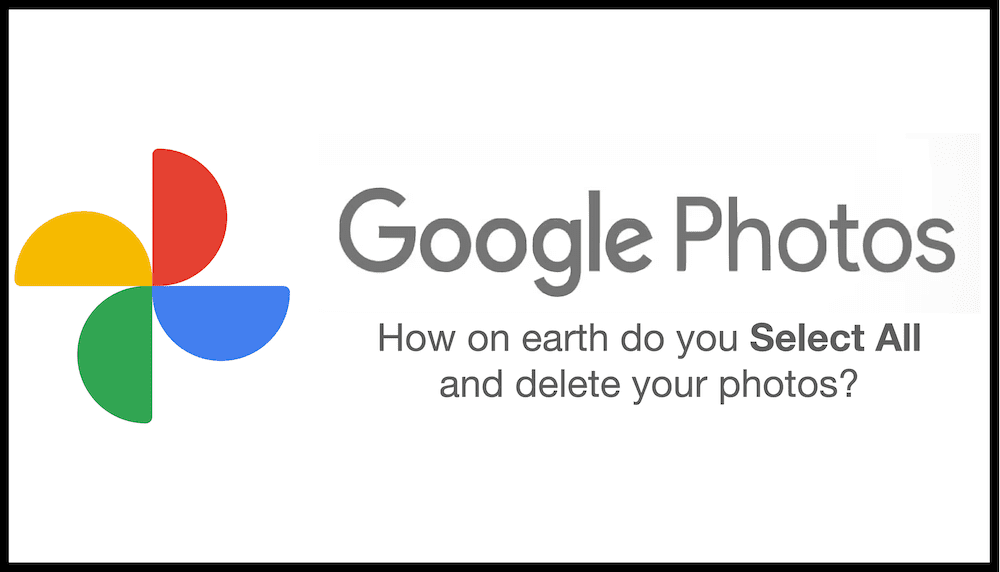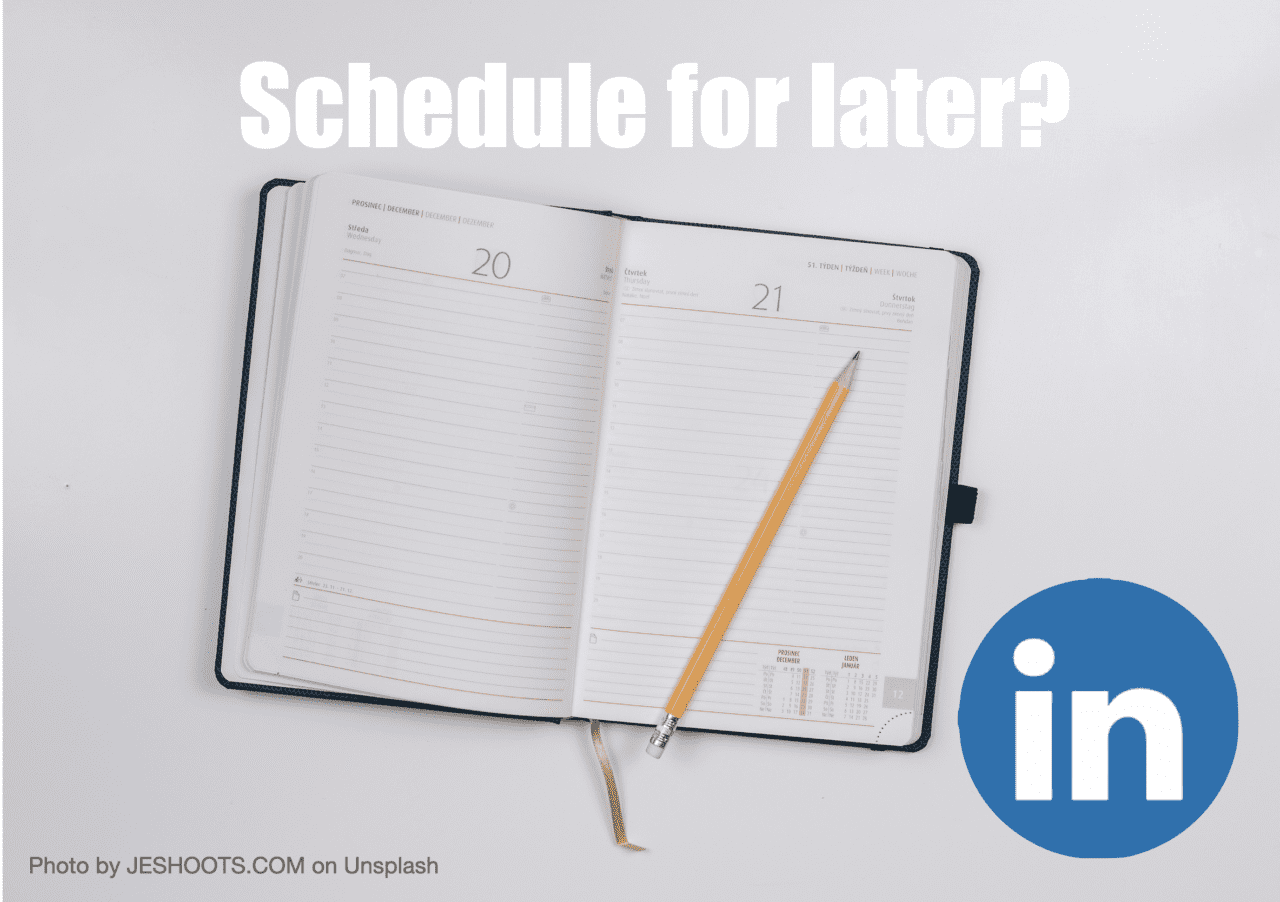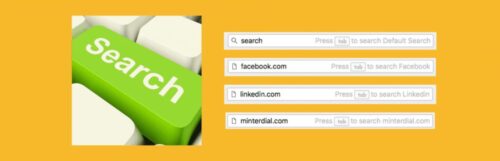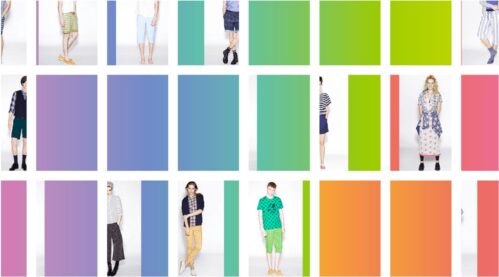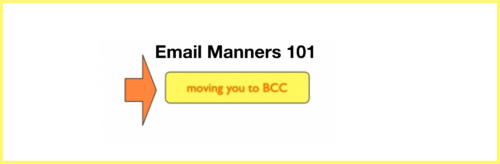Why color code your calendar?
This ‘hack’ is for those of you who would like to have better time management and use your Google Calendar more effectively. If Google Calendar has lots of functionalities, some are a bit cumbersome. Colour coding exists in Google, but it’s entirely manual. So, how we make it faster and better? Ready to rumble?
First, what should I colour code?
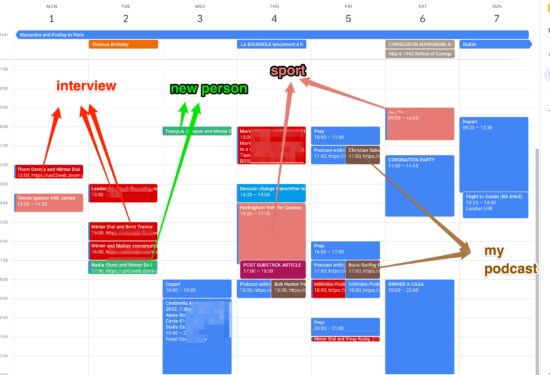
There are several reasons why I colour code my calendar. It’s a sort of “week at a glance” that helps me to see where I am relative to my objectives, including how I wish tactically to organise my days. For ease of understanding, here are the things that I wish to gauge:
- FREE TIME. This first one is independent of the colouring. I keep my Calendar in WEEK view in order to make sure that there are, broadly speaking, enough blank spaces. I like to have a helicopter view of each week. As a principle, I don’t want my day to have more than 50% of any day taken up by pre-arranged meetings. This allows me to accept the unexpected with greater grace and the freedom to do some spontaneous things. The unexpected happens with such regularity, it must be planned for!
- NEW PERSON. For well over a decade, I’ve had a principle of wanting to meet someone new every day of the (work) week. This is part of my mantra of seeking to connect people, dots and ideas. For this purpose, I colour every event where I will meet a new person in GREEN. As I wrote about in You Lead, this encounter becomes my “green person.” It will include events where I will inevitably make multiple new acquaintances. Get connected!
- INTERVIEW. When I’m being interviewed for a radio show, podcast or other, I want to give it a priority, so I code these activities in RED, to make sure I’m alert and ready. Be prepared!
- PODCAST. To the extent I’ve been podcasting since 2010 (I’m host of three podcasts these days), I code these recordings in BROWN (and always give a buffer of 30 minutes ahead and after). Be present (grounded) in the moment!
- SPORT. Part of a healthy existence is making sure I get in my physical exercise. Thus, I code all my sporting activities in FLAMINGO ROSE, such are my cheeks after I’ve finished! I also include a buffer before and after to allow for the travel and post-exercise calm down/shower. Let’s sweat!
- TRAVEL. As I tend to travel quite a lot, I code my days away in GREY.
- LUNCH OUTSIDE (new post COVID!). When I’m going to have lunch outside, it’s worth being highlighted (DARK BLUE) so that I get out of my pyjamas!
Part of my approach to time management — and the colour coding — is to make sure that I’m planning for the things that are important to me. I also want to make sure that I’m punctual. Increasingly, I’ve decided that I do not wish to be harried and ‘rushing after time.’ As a result, I’ve made a habit of adding a buffer before and after events to accommodate prep or travel time. In this vein, I have two absolutely essential tools to help me with my planning. One you might already be familiar with (or something similar). The second, I’m convinced you will be delighted to hear about! Read on!
Setting appointments automatically…with Calendly
By being systematic with how I run my calendar, I have come to love Calendly, the appointment scheduling tool. I pay a little over $100/year and find that it provides a great service. It saves me time and helps make sure that my appointees don’t forget either (with automated reminders). I currently have 20 pre-set calendly links (see some above) that are customised to specific activities, such as booking my podcast interviews, in-person meetings or meals, and zoom calls. I have availabilities that are adapted according to the time zone of the person. For example, as I’m based in London, for Zooms with people in the US, I have a Calendly link where I only offer times starting after 2pm my time (i.e., 9am on the east coast). You can see my own Calendly setup here. And, if you’d like to have a free 15-minute consultation with me, use this link!
Now the pièce de résistance: App-time-wise.io
A few months ago, I found that I was not the only person looking to make the colour coding a bit more streamlined. The option of adding a specific colour via Google Calendar is fastidious. I found someone in a forum who had created a script to automate it via a Chrome addon. However, despite my best efforts at coding and debugging, I wasn’t able to make it work. ENTER: App-time-wise! This is a new app, bootstrapped by two smart entrepreneurs based in Tel Aviv, that allows you to customise the appointment-setting process with the associated colour. By providing one or two keywords, it will create an appropriately colour-coded appointment, replete with an automated buffer time before and after. Hurray! Specifically, for my sports outings, for example, when I know where I’m going to play, I merely add the location (e.g., Chiswick, QC or CHC) and set the normal travel time to and fro. Presto!
Here’s what Amit Levin, cofounder wrote to me about his Time Wise initiative:
“Time Wise is meant to allow everyone to easily become effective time managers. We created [it] after experiencing the lack of basic automations in Google calendar personally. Manual work invites errors: being late for a client, not preparing before meeting with your manager, wasting your time on a no-show. Tzach & I, both co-founded this bootstrap project from scratch. After working together in unit 8200 for years, this was a great opportunity for us to work together again, while solving a real problem for many people. Time Wise was created to allow people to better use their most precious resource: their time.”
I’ve been very happy with this app. It will surely get better once there’s more traction, justifying a bit more development. One of the good bonus features is that when you go to delete an event you’ve programmed with App-time-wise, it will automatically delete the surrounding buffer times as well! I note that the app has other functionalities that I don’t use, such as rules to add certain individuals or to identify individuals by their domain name (I’m assuming that’s most useful for coders!)
I’ve got a short list of proposed improvements I’ve sent into the guys:
- Make the colours proposed in Time-Wise consistent with Google Calendar’s palette.
- Allow for the list of options in Time Wise to be sorted (for example by name, type and by colour).
Any questions?
Terms of Service
Privacy Policy
Contact
Podcast
Books
Home
©Minter Dial 2023