[POST UPDATED OCTOBER 19 2024]
At the specific moment you’re writing up a post for LinkedIn, there’s a good chance that it’s not the best time to publish it according to when your audience is most receptive. Here’s an article from Influencer Marketing about the best time to post in the US in 2024. For this, it’s a good idea to schedule out your post for a better time, rather than post it when it is convenient for you! To schedule a post, you can use a third party app, such as Buffer, but the best is probably to stick with LinkedIn’s native scheduling functionality (which limits the horizon ahead to 3 months).
How to change the time/date of your scheduled LinkedIn post
Here’s how you can change the date/time of the publication (see the images and instructions in the images below):
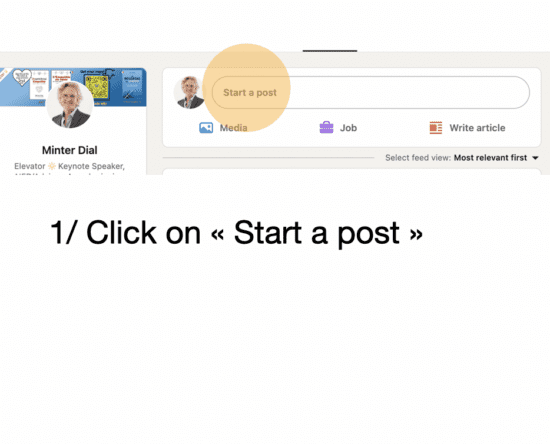
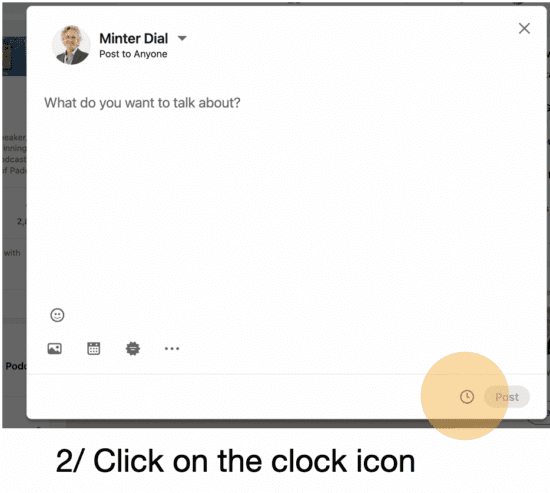
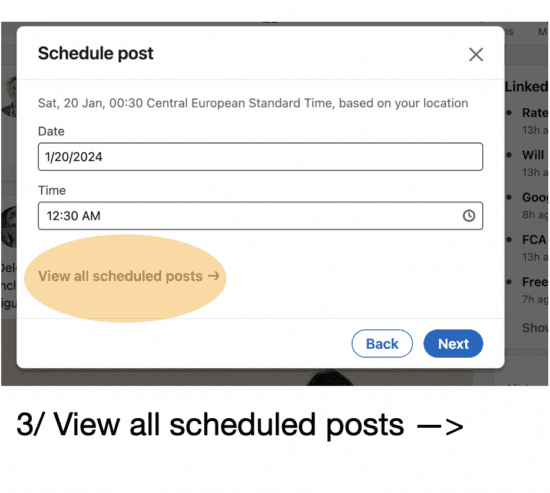

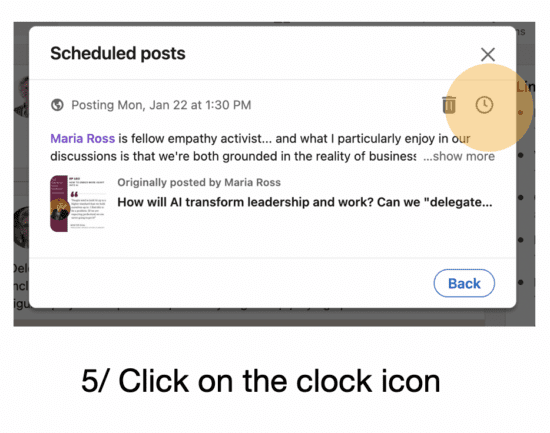
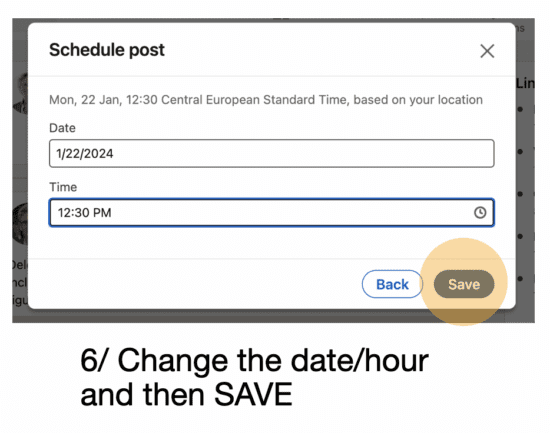
If you want to edit the text of your scheduled post
Up until recently, it wasn’t possible to edit the content of your post, just the scheduled time. I’m glad to report that you can now edit the content too. BTW, if you’re having trouble finding your scheduled post, here’s how.
Hope you appreciate the tips!
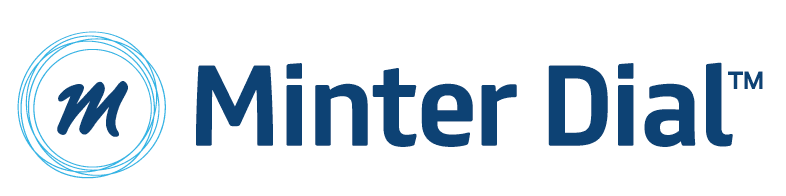
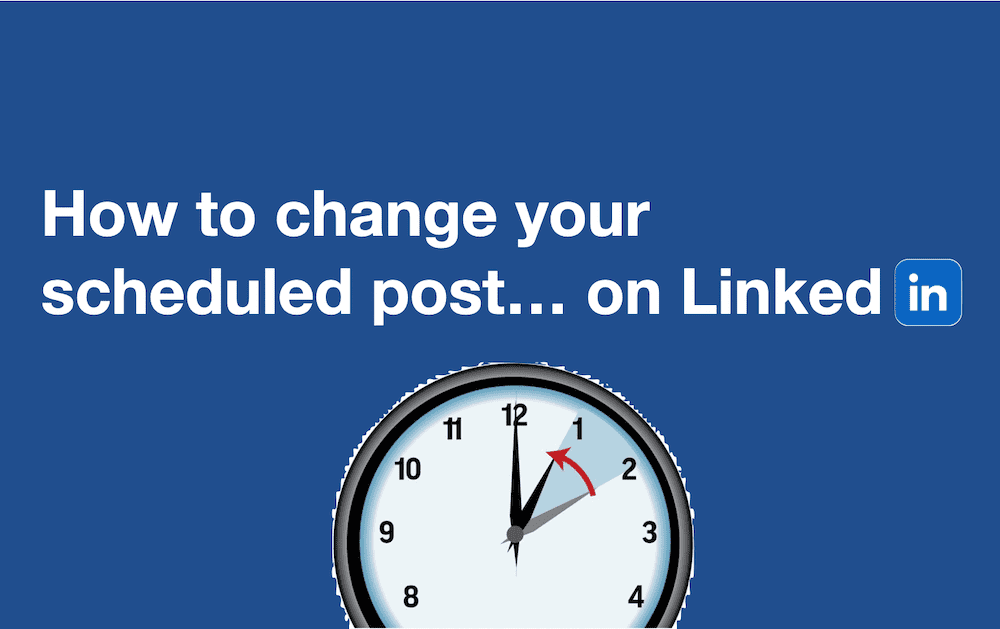
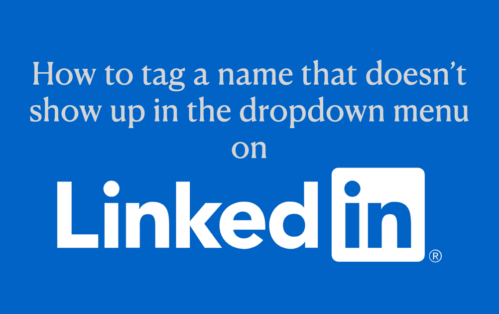
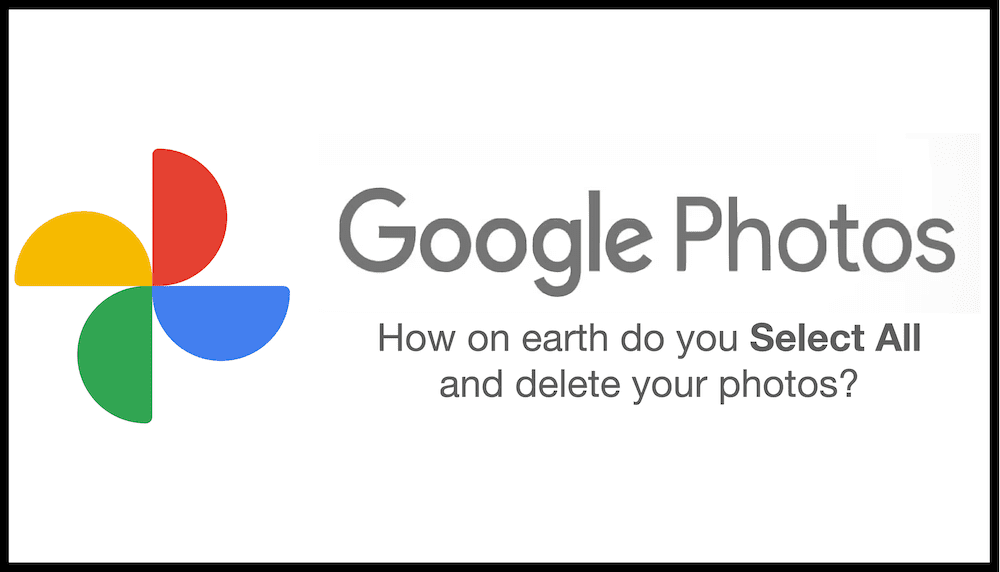
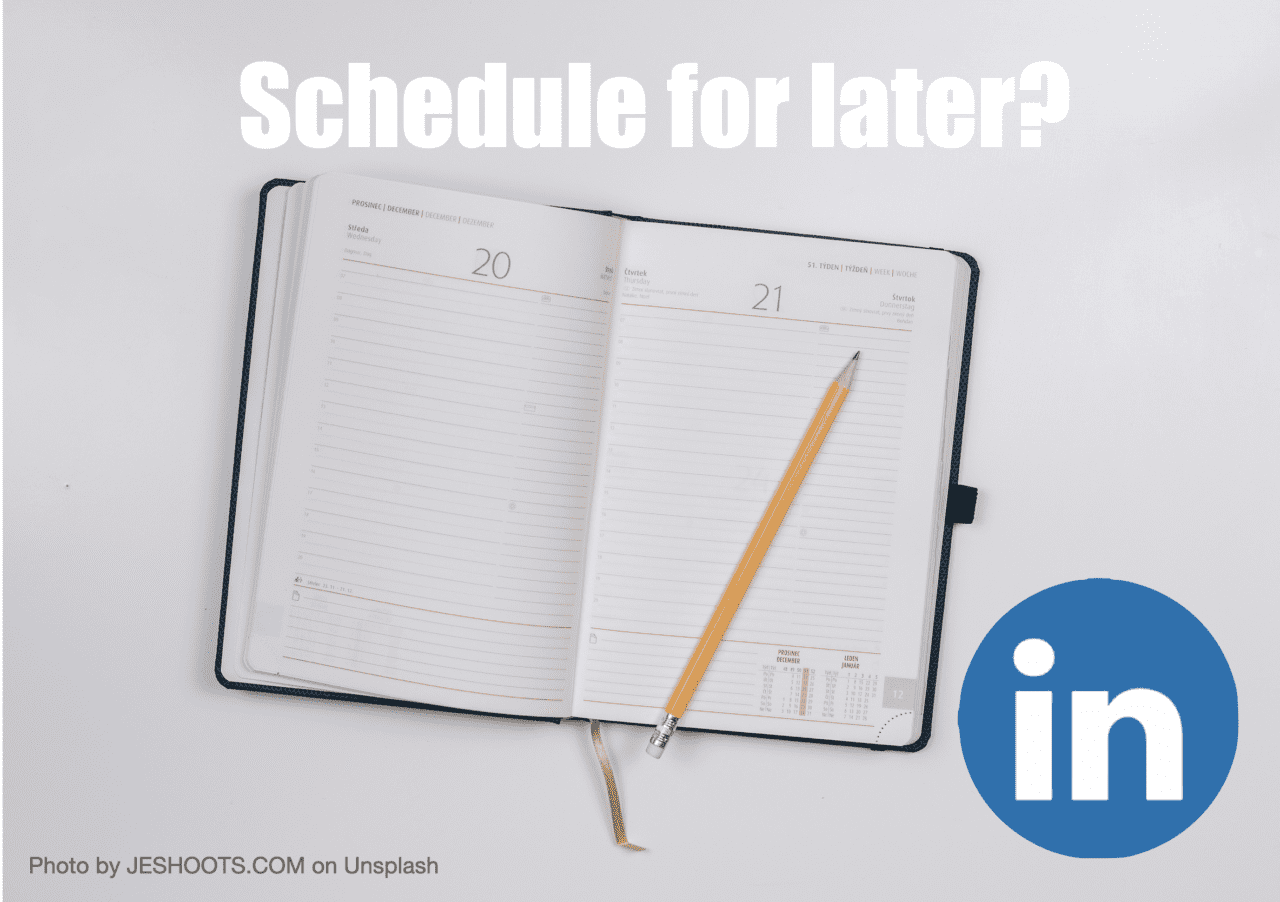
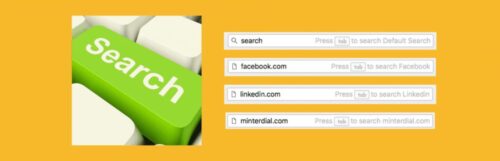




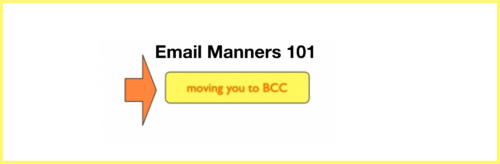
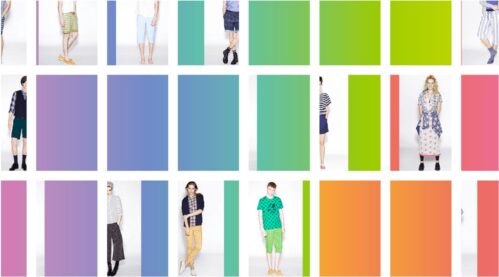
How do you DELETE a scheduled post on LI?
Hi Hunter:
Create a New Post
Click the clock on the bottom right
View all scheduled posts
Click on the bin bottom right.
See here: https://www.dropbox.com/scl/fi/wgxpm9zuxitu76opn719d/Delete-scheduled-post.png?rlkey=kgcka9b65lzv8naxz855ctkh4&dl=0